1、确认安装最新版nodenode -v
2、全局安装vite,并在cmd中输出npm install -g create-vite@latest
3、创建vite项目vue版本,完成后安装依赖启动项目create-vite my-project
cd my-project //切换到项目目录
npm install //安装依赖
npm run dev //启动项目
4、在components目录下创建ELBUTTON.vue
<!--
* @Author: liangzai
* @Date: 2023-06-30 14:06:50
* @LastEditTime: 2023-07-07 17:19:09
* @LastEditors: liangzai
* @Description: 封装el-button子组件
-->
<template>
<button ref="button" class="el-button" :class="[typeClass,sizeClass,disableClass]" :disabled="disabled" @click="clickButton">
<slot></slot>
</button>
</template>
<script setup lang="ts">
import { computed ,ref} from 'vue';
//defineProps 来接收组件的传值
const props = defineProps({
type: {
type:String,
default:""
},
size: {
type:String,
default:""
},
disabled: {
type:Boolean,
default:"false"
}
})
//定义自定义click事件
const emit = defineEmits(["click"])
let typeClass = computed(()=>props.type?`el-button--${props.type}` : ""); //type字段对应的类名
let sizeClass = computed(()=>props.size?`el-button--${props.size}` : ""); //size字段对应的类名
let disableClass = computed(()=>props.disabled == true ?`el-button--disabled` : ""); //disabled字段对应的类名
//获取元素
const button = ref(null)
//定义点击事件
const clickButton = ()=>{
emit('click')
}
</script>
<style scoped>
.el-button{
display: inline-block;/* 设置为行内样式 */
text-align: center; /* 文字居中 */
cursor: pointer; /* 手指形状 */
padding: 14px 20px;
border-radius: 5px; /* 圆角 */
font-size: 14px; /* 字体大小 */
outline: none; /* 外部的线 */
border: none; /* 取消默认边框 */
}
/* type为primary时对应的颜色 */
.el-button--primary{
background: #409EFF;
color: white;
}
/* type为success时对应的颜色 */
.el-button--success{
background: #67C23A;
color: white;
}
/* type为danger时对应的颜色 */
.el-button--danger{
background: #f56c6c;
color: white;
}
/* size为large时对应的字体大小和长度宽度 */
.el-button--large{
width: 200px;
height: 40px;
font-size: 18px;
line-height: 10px;
}
/* size为small时对应的字体大小和长度宽度 */
.el-button--small{
width: 100px;
height: 25px;
font-size: 18px;
line-height: 10px;
}
/* disabled为禁用时对应的背景颜色 */
.el-button--disabled{
background: rgba(64,158,255,.5);
}
</style>5、在App.vue中引入子组件ELBUTTON.vue
<!--
* @Author: liangzai
* @Date: 2023-06-30 14:06:50
* @LastEditTime: 2023-07-07 17:21:40
* @LastEditors: liangzai
* @Description: 主入口文件
-->
<template>
<div>
<!-- 传递type、size、disabled,设置点击事件来控制按钮的禁用 -->
<el-button type="primary" size="small" :disabled="disabled" @click="changeStatus">按钮</el-button>
</div>
</template>
<script setup>
import {ref} from "vue"
import elButton from "./components/ELBUTTON.vue"
//定义disabled状态
let disabled = ref(false)
//改变状态
const changeStatus = ()=>{
disabled.value = true;
}
</script>
<style>
body{
margin: 0;
padding: 0;
}
</style>6、查看界面上的效果即可
//没禁用时候的效果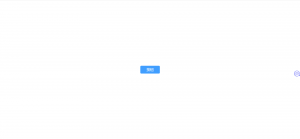
//禁用时候的效果

评论 (1)